See special cases for Apple and Android devices at the end of this article.1. Are you in process of registering a probe?
Info
The registration process is a special case for an unregistered probe. When you are attempting to register the app, you must have a Vscan Air probe to proceed. When the button on the probe is pressed, the pairing process begins, and the LEDs go to steady white.
The probe will stay in this state indefinitely, to give the user time to complete the registration process and acknowledge the confirmation email.Solution
In the expected workflow, you must return to the Vscan Air app to complete the connection.
- If for some reason, you have not completed this process, the only way to get the probe out of this mode, is to reboot the probe.
2. Is a VPN (Virtual Private Network) service enabled on the user’s device?
Solution
- Close the app fully (do not just put it in the background)
- Pause or disable the VPN service (in some cases, instead of pausing or disabling VPN, it is possible to use split tunnelling and to designate Vscan Air as a trusted app. It may be necessary to turn Wi-Fi off and on again, depending on the VPN service)
- Launch the app and try again3. Is an MDM (Mobile Device Management) service enabled on the user's device?
Info
The expectation is that it could potentially interfere with connecting to the probe.Solution
- Request the assistance of an IT representative with knowledge of the MDM service to determine how to resolve this situation.Apple devices
Info
For iOS devices, there is a possibility the settings have not been stored in the device correctly.
Solution
1. Close the app fully (do not just put it in the background)
2. Open Settings, scroll to the Vscan Air app and select it to see its permissions
3. Confirm the settings for Location, Bluetooth, Local Network are set as shown below (Cellular Data setting will not likely be there fore devices without a cellular provider)
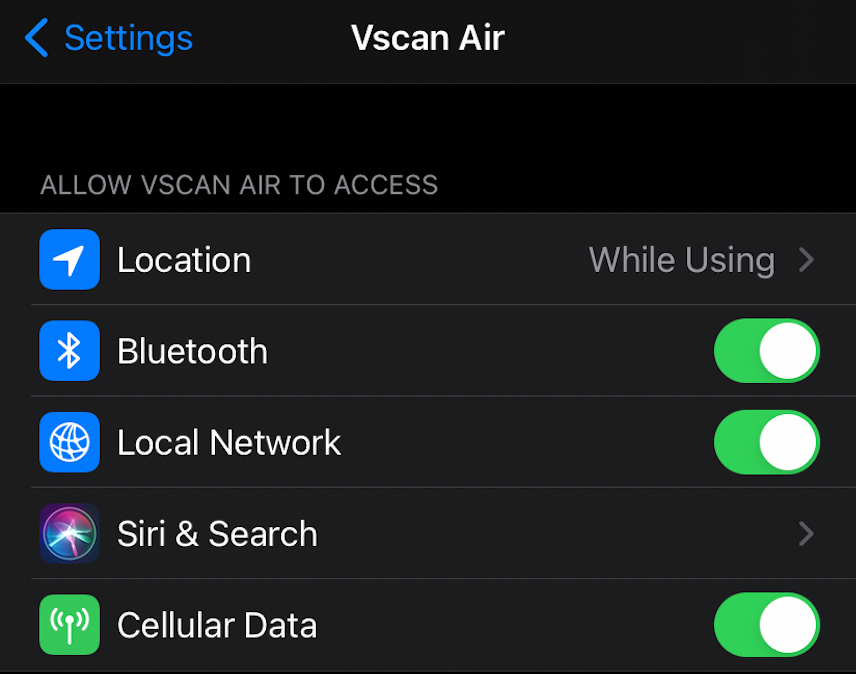
Also check that when navigating into the Location setting that While Using the App is selected, and Precise Location is enabled as shown below.

Are any of Location, Bluetooth, Local Network settings not shown?
- Return to Settings (top left), for iOS 15 and later: select General, then Transfer or Reset iPhone, then Reset, and finally Reset Location & Privacy. For earlier versions of iOS: select General, then Reset, and finally Reset Location & Privacy
- The user will be prompted to allow this (e.g., with their PIN), note this will reset these options for any apps using these options, but the consequence is just to confirm them again when those apps are launched
- Launch the app again and attempt to connect to the probe (the Location and Local Network permission dialogues should appear
Are any of Location, Bluetooth, Local Network settings set incorrectly?
- close the app fully (do not just put it in the background)
- correct the settings and launch the app again
Is the user’s cellular provider Sprint or T-Mobile? (Or maybe this is something to try if the above methods fail.)
- close the app fully (do not just put it in the background)
- open Settings, scroll to the Vscan Air app and select it to see its permissions
- turn off the app access to Cellular Data

- launch the app and try again
If the problem persists
- Reboot the probe and the mobile device, launch the app and try again
Android devices
For Android devices, this can occur if the Vscan Air app permissions for Location are set incorrectly.
- close the app fully (do not just put it in the background)
- open Settings
- navigate to the app permissions for the Vscan Air app
- ensure that location permission is enabled while using the app
- ensure that use of the precise location is enabled
- launch the app again

